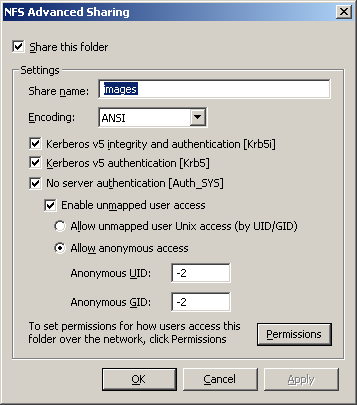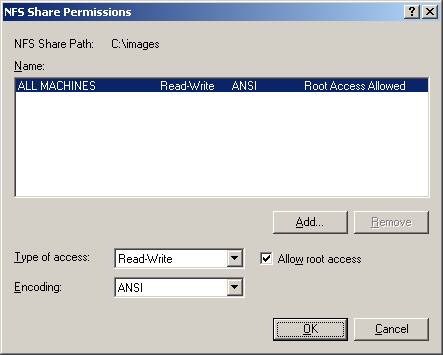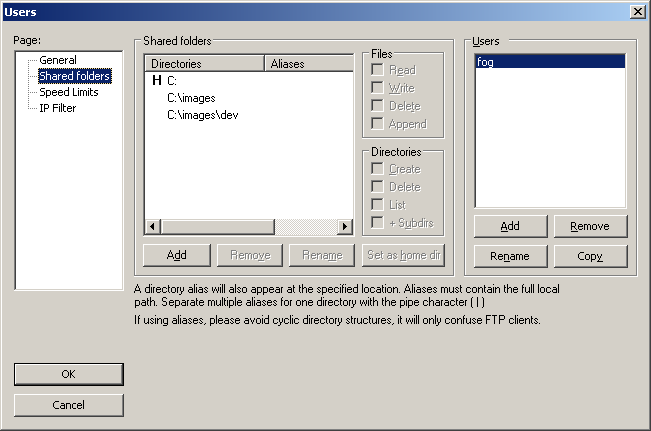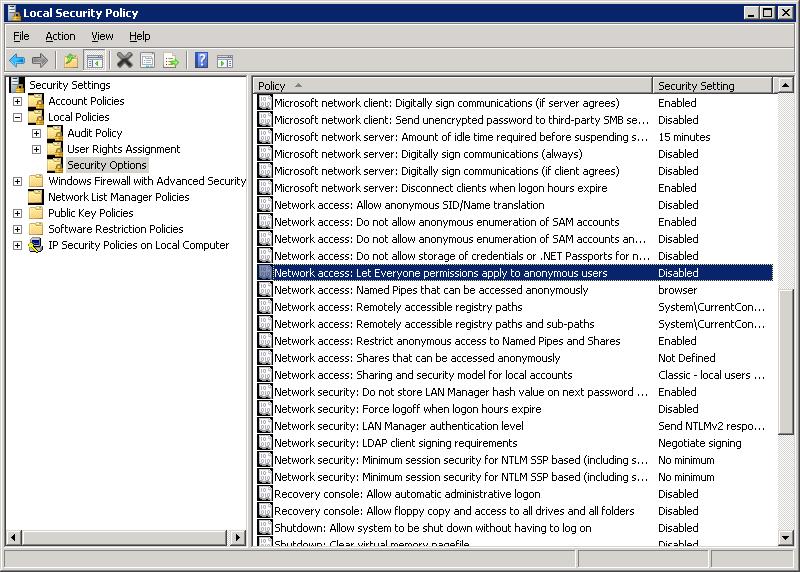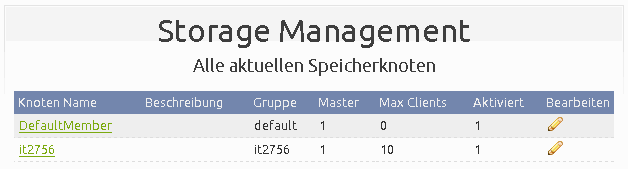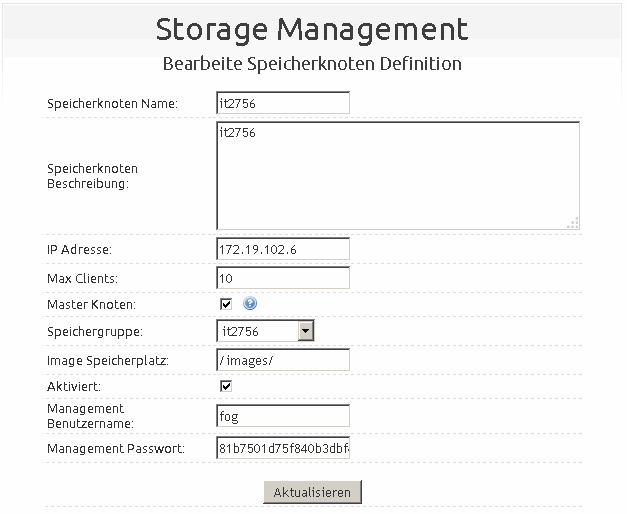Difference between revisions of "Windows Storage Node"
m (→NFS) |
m (→Filezilla Setup) |
||
| Line 29: | Line 29: | ||
===Filezilla Setup=== | ===Filezilla Setup=== | ||
| − | + | *'''Setup Filezilla Account''': Create fog account and make sure this is the same password for your ''Management password'' | |
[[File:Filezilla1.png|center|frame|Create fog account and make sure this is the same password for your ''Management password'']] | [[File:Filezilla1.png|center|frame|Create fog account and make sure this is the same password for your ''Management password'']] | ||
| − | + | *'''Setup Filezilla Folders''': Make sure these files $ Directories all have Read, write, delete, append rights | |
[[File:Filezilla folders.png|center|frame|Make sure these files $ Directories all have Read, write, delete, append rights]] | [[File:Filezilla folders.png|center|frame|Make sure these files $ Directories all have Read, write, delete, append rights]] | ||
Revision as of 18:56, 17 December 2014
Contents
Windows Storage Node
- This has been put together from the forum and should be useful to many. Windows Server NFS
Requirements
- Windows Server 2008 (R2)/Windows Server 2012 (R2)
- NFS Role Installed (NFS)
- Filezilla Installed (FTP)
Windows Step-by-Step
Folder Creation & Setup
- Create folders
- Create folder C:\images
- Create folder C:\images\dev
- Set Sharing
- Set Permissions: Set proper permissions for All Machines
- Set Security: Make sure you do this for C:\, C:\images, and C:\images\dev
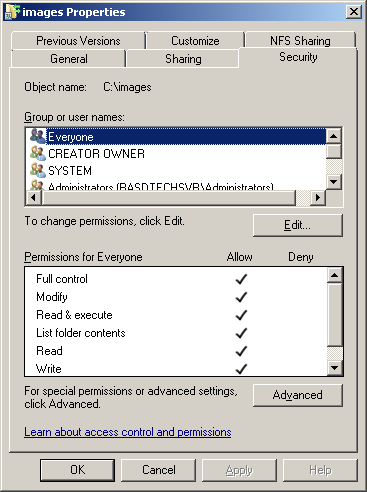
|
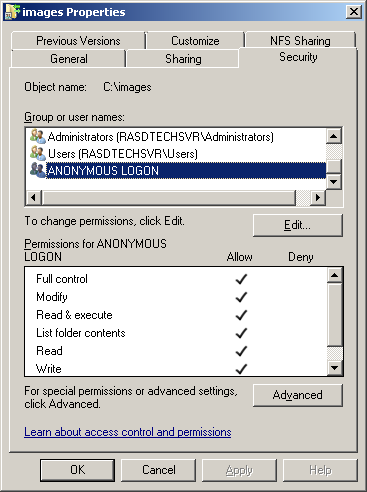
|
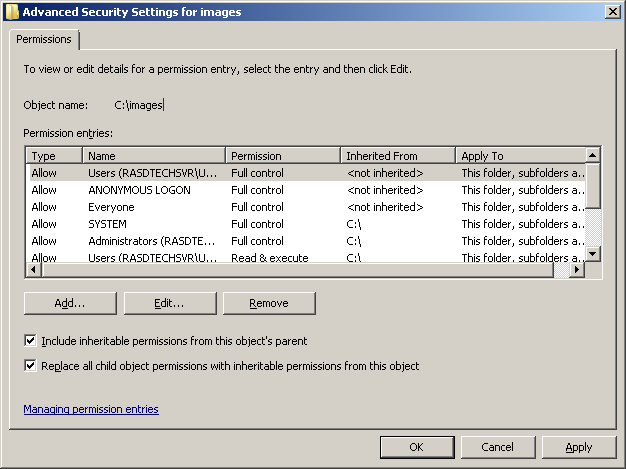
|
Filezilla Setup
- Setup Filezilla Account: Create fog account and make sure this is the same password for your Management password
- Setup Filezilla Folders: Make sure these files $ Directories all have Read, write, delete, append rights
Windows Policies
NFS
- Configure NFS Server: Stop NFS Server Service, Edit Transport Protocol to TCP+UDP, and Start NFS Server Service
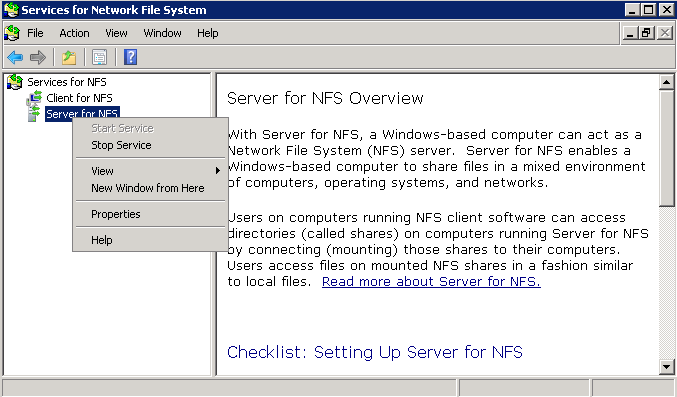
|
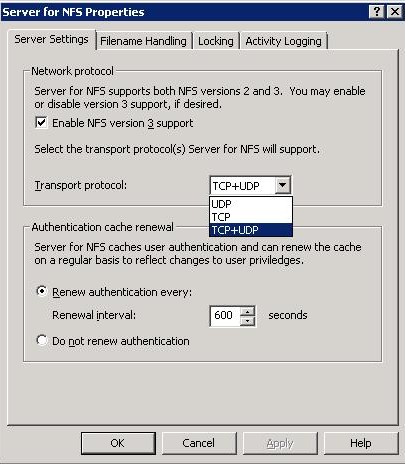
|
Fog Server
- Here is the tricky part.....You need to copy the hidden files on your Linux server to your windows server. These files are located @:
- /images/.mntcheck --> c:\images\
- /images/dev/.mntcheck --> c:\images\dev\
- xxx.xxx.xxx.xxx ==> ip address of the windows server
- I mounted the NFS drive and just did a cp command.
Using terminal or ssh remote:
cd / sudo mkdir images2 sudo chmod 777 images2 sudo mount xxx.xxx.xxx.xxx:/images /images2 sudo cp /images/.mntcheck /images2 sudo cp /images/dev/.mntcheck /images2/dev/ sudo umount /images2
Fog Web GUI
- Then continue by adding a storage node just as you would in the wiki.
- I Simply added a Storage Node Definition in its own Storage Group independent to the default storage Group, added it's IP 172.19.102.6 and the path /images/ because it's the path 172.19.102.6 exports also /images/dev/ like an original FOG node does.
Glitches
- At times NFS does not want to replicate (minimally after restarts) so need of restarting the NFS service is required.
- This is an interesting thread to me as it shows the flexibility of FOG. While cumbersome, it CAN be "ported" to run on nearly any OS. ~ Tom Elliott Senior Developer